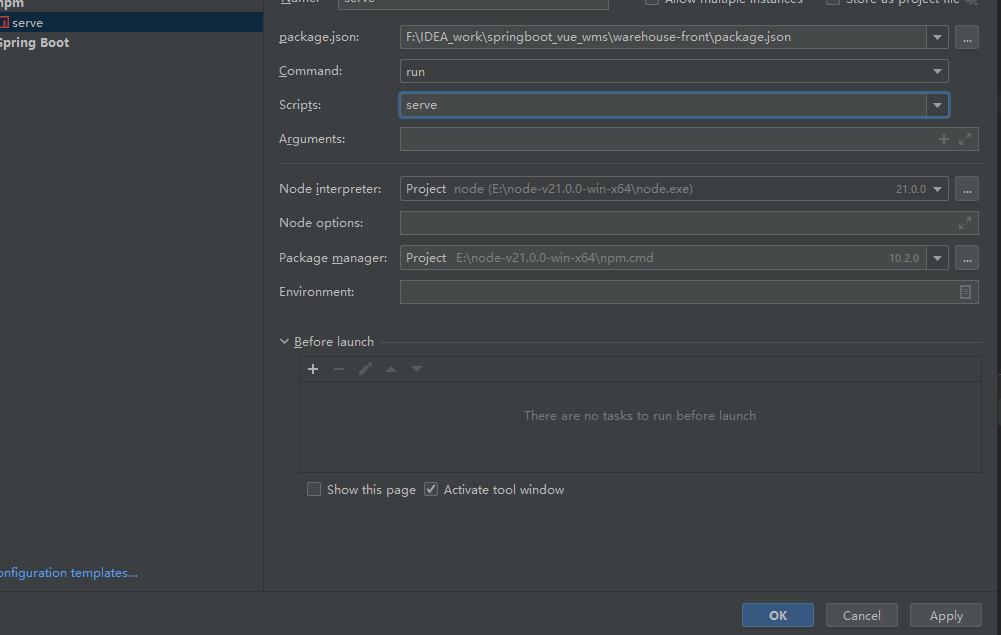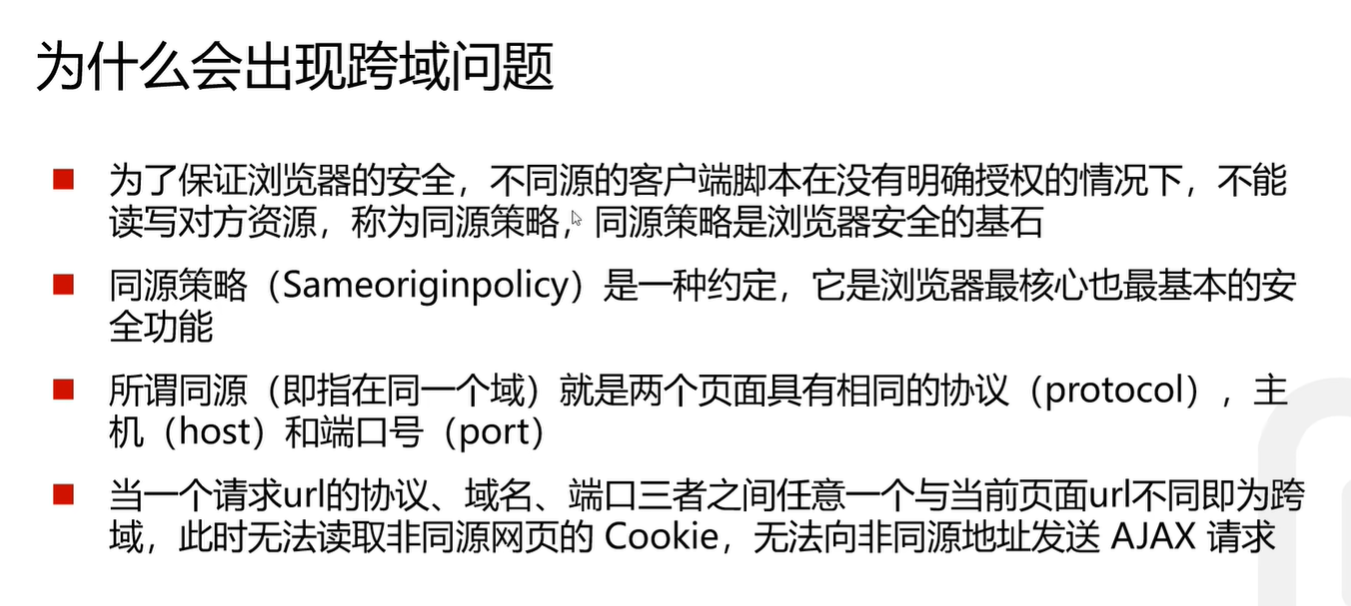spring boot+vue管理系统
一个仓库管理系统,后端实现只有简单的增删查改,主要是前端Vue2页面搭建 + 前后端通信 + 路由。前端页面布局可以照抄element-ui,没什么技术含量,纯属细心。属于是非常入门级别spring boot + Vue了。
文档
1、Vue Router:https://v3.router.vuejs.org/zh/guide/
2、Vuex:https://v3.vuex.vuejs.org/zh/
3、element-ui:https://element.eleme.cn/#/zh-CN/
4、Mybatis-plus: https://baomidou.com/
后端项目
常用注解
@Controller页面与数据
@ResrController 数据
前后端分离项目一般只用RestController,默认情况会将后端返回的对象数据转换为json格式
@RequestBody 将http请求得内容绑定到到方法的参数上(一般是封装为Json格式)
@Autowired 自动导入对象到类中,被spring 容器管理
@Configuration 声明配置类
@PathVariable用于获取路径参数
@RequestParam用于获取查询参数。
参数传递
访问链接有参数(与变量名一致)
// /hello?nickname=promefire&phone=12345
@GetMapping("/hello")
public String hello(String nickname,String phone){
return "hello " + nickname + phone;
}访问链接有参数(与变量名不一致)
使用@RequestParam("nickname")注解
// /hello?nickname=promefire&phone=12345
@RequestMapping(value = "/hello",method = RequestMethod.GET)
public String hello(@RequestParam("nickname") String name, String phone){
return "hello " + name + phone;
}
访问静态资源
- 在
resources下新建static文件夹,导入图片2.png,直接访问localhost:8090/2.png即可,
定义过滤规则表示访问时路径需要加上/images即访问localhost:8090/images/2.png
spring.mvc.static-path-pattern=/images/**默认静态资源目录为classpath:/static/,自定义静态目录
spring.web.resources.static-locations=classpath:/static/classpath表示类路径,java文件编译后会放在类路径下,即target目录下的classes
文件上传
默认设置限制了上传文件的大小,更改设置在配置文件加入如下两行
#单个文件大小
spring.servlet.multipart.max-file-size=10MB
#每次请求所有文件大小
spring.servlet.multipart.max-request-size=10MB
用户上传的图片也属于静态文件,也要遵循上面的过滤规则,前加/images
拦截器
配置类
@Configuration
public class WebConfig implements WebMvcConfigurer {
@Override
public void addInterceptors(InterceptorRegistry registry) {
// 创建一个自定义的拦截器,增加拦截的的路径
registry.addInterceptor(new LogonInterceptor()).addPathPatterns("/user/**");
}
}多表查询
@Select("select * from user")
@Results(
{
@Result(column = "id", property = "id"),
@Result(column = "no", property = "no"),
@Result(column = "name", property = "name"),
@Result(column = "password", property = "password"),
@Result(column = "age", property = "age"),
@Result(column = "sex", property = "sex"),
@Result(column = "phone", property = "phone"),
@Result(column = "role_id", property = "roleId"),
@Result(column = "isValid", property = "isvalid"),
@Result(column = "id", property = "records", javaType = List.class,
many = @Many(select = "com.warehouse.mapper.RecordMapper.selectByUid"))
}
)
List<User> selectUserAndRecord();- 实体类User新增变量records后,要加上getter和setter方法,要不然结果会不显示
- @Result中column表示查到的表中的字段,property表示实体类中的字段。此处表示映射关系,所有的映射都要写
@Result(column = "id", property = "records", javaType = List.class, many = @Many(select = "com.warehouse.mapper.RecordMapper.selectByUid"))需用javaType指明records类型为集合List,使用many@many(select = )因为一个用户有多个订单。订单查用户则用one@one(select = )
条件查询
使用QueryWrapper在Service层使用 https://baomidou.com/pages/10c804/
public List<User> selectList() {
QueryWrapper<User> queryWrapper = new QueryWrapper<>();
queryWrapper.ge("age",20);
return userMapper.selectList(queryWrapper);
}分页查询
配置类-一个分页拦截器
@Configuration
public class MybatisPlusConfig {
@Bean
public MybatisPlusInterceptor mybatisPlusInterceptor() {
MybatisPlusInterceptor interceptor = new MybatisPlusInterceptor();
interceptor.addInnerInterceptor(new PaginationInnerInterceptor(DbType.MYSQL));
return interceptor;
}
}
查询
@GetMapping("/user/findByPage")
public IPage findByPage(){
// User:查询的是那张表, 0:起始值 从第几条开始取 2:每页条数 取几条
Page<User> page = new Page<User>(0,2);
IPage iPage = userMapper.selectPage(page,null);
return iPage;
}- 更简单的方法使用
PageHepler
代码生成器
根据数据库中表来生成controller、mapper、service、entity层代码,虽然只是新建了类,省去手动的麻烦,
需要注意的时生成后要在service实现类和mapper类顶端加入@Service @Mapper注解
package com.warehouse.common;
import com.baomidou.mybatisplus.core.exceptions.MybatisPlusException;
import com.baomidou.mybatisplus.core.toolkit.StringPool;
import com.baomidou.mybatisplus.core.toolkit.StringUtils;
import com.baomidou.mybatisplus.generator.AutoGenerator;
import com.baomidou.mybatisplus.generator.InjectionConfig;
import com.baomidou.mybatisplus.generator.config.*;
import com.baomidou.mybatisplus.generator.config.po.TableInfo;
import com.baomidou.mybatisplus.generator.config.rules.NamingStrategy;
import com.baomidou.mybatisplus.generator.engine.FreemarkerTemplateEngine;
import java.util.ArrayList;
import java.util.List;
import java.util.Scanner;
public class CodeGenerator {
/**
* <p>
* 读取控制台内容
* </p>
*/
public static String scanner(String tip) {
Scanner scanner = new Scanner(System.in);
StringBuilder help = new StringBuilder();
help.append("请输入" + tip + ":");
System.out.println(help.toString());
if (scanner.hasNext()) {
String ipt = scanner.next();
if (StringUtils.isNotBlank(ipt)) {
return ipt;
}
}
throw new MybatisPlusException("请输入正确的" + tip + "!");
}
/**
* 操作步骤:
* 1.修改数据源包括地址密码信息,对应代码标记:一、 下同
* 2.模块配置,可以修改包名
* 3.修改模板(这步可忽略)
* @param args
*/
public static void main(String[] args) {
// 代码生成器
AutoGenerator mpg = new AutoGenerator();
// 全局配置
GlobalConfig gc = new GlobalConfig();
String projectPath = System.getProperty("user.dir")+"/warehouse";
gc.setOutputDir(projectPath + "/src/main/java");
gc.setAuthor("promefire");
gc.setOpen(false);
gc.setSwagger2(true); //实体属性 Swagger2 注解
gc.setBaseResultMap(true);// XML ResultMap
gc.setBaseColumnList(true);// XML columList
//去掉service接口首字母的I, 如DO为User则叫UserService
gc.setServiceName("%sService");
mpg.setGlobalConfig(gc);
// 数据源配置
DataSourceConfig dsc = new DataSourceConfig();
// 一、修改数据源
dsc.setUrl("jdbc:mysql://101.200.228.42:3306/warehouse?useUnicode=true&characterEncoding=utf8&useSSL=false&serverTimezone=GMT%2B8");
// dsc.setSchemaName("public");
dsc.setDriverName("com.mysql.jdbc.Driver");
dsc.setUsername("root");
dsc.setPassword("zhijie311");
mpg.setDataSource(dsc);
// 包配置
PackageConfig pc = new PackageConfig();
//pc.setModuleName(scanner("模块名"));
// 二、模块配置
pc.setParent("com.warehouse")
.setEntity("entity")
.setMapper("mapper")
.setService("service")
.setServiceImpl("service.impl")
.setController("controller");
mpg.setPackageInfo(pc);
// 自定义配置
InjectionConfig cfg = new InjectionConfig() {
@Override
public void initMap() {
// to do nothing
}
};
// 如果模板引擎是 freemarker
String templatePath = "templates/mapper.xml.ftl";
// 如果模板引擎是 velocity
// String templatePath = "/templates/mapper.xml.vm";
// 自定义输出配置
List<FileOutConfig> focList = new ArrayList<>();
// 自定义配置会被优先输出
focList.add(new FileOutConfig(templatePath) {
@Override
public String outputFile(TableInfo tableInfo) {
// 自定义输出文件名 , 如果你 Entity 设置了前后缀、此处注意 xml 的名称会跟着发生变化!!
return projectPath + "/src/main/resources/mapper/" + pc.getModuleName()
+ "/" + tableInfo.getEntityName() + "Mapper" + StringPool.DOT_XML;
}
});
cfg.setFileOutConfigList(focList);
mpg.setCfg(cfg);
// 配置模板
TemplateConfig templateConfig = new TemplateConfig();
templateConfig.setXml(null);
mpg.setTemplate(templateConfig);
// 策略配置
StrategyConfig strategy = new StrategyConfig();
strategy.setNaming(NamingStrategy.underline_to_camel);
strategy.setColumnNaming(NamingStrategy.underline_to_camel);
strategy.setEntityLombokModel(true);
strategy.setRestControllerStyle(true);
strategy.setInclude(scanner("表名,多个英文逗号分割").split(","));
strategy.setControllerMappingHyphenStyle(true);
mpg.setStrategy(strategy);
mpg.setTemplateEngine(new FreemarkerTemplateEngine());
mpg.execute();
}
}
前端Vue
前端项目导入到IDEA
直接拷贝进项目目录下
1、在terminal中cd进前端文件夹,npm run serve启动
2、新建运行配置
导入Element Plus(适配Vue3)
官网教程https://element-plus.org/zh-CN/guide/
1、安装
npm install element-plus --save2、全局导入
在main.js中加入
import { createApp } from 'vue'
import ElementPlus from 'element-plus'
import 'element-plus/dist/index.css'
import App from './App.vue'
const app = createApp(App)
app.use(ElementPlus)
app.mount('#app')导入Element UI(适配Vue2)
文档:https://element-plus.org/zh-CN/
npm i element-ui -S在main.js中导入
import Vue from 'vue';
+ import ElementUI from 'element-ui';
+ import 'element-ui/lib/theme-chalk/index.css';
import App from './App.vue';
+ Vue.use(ElementUI);
new Vue({
el: '#app',
render: h => h(App)
});搭建页面布局
使用containter容器
https://element-plus.org/zh-CN/component/container.html#%E4%BE%8B%E5%AD%90
页面布局的拆分
例如将index页拆分成 Header、Main、Aside 。将
<el-header style="text-align: right; font-size: 12px; height: 100%">
<Header></Header>
</el-header>Header页面编写
1、下拉菜单
2、导航栏伸缩
- 使用图标时要先导入
<el-icon ><Memo /></el-icon>前要导入import {Memo,} from '@element-plus/icons-vue'
菜单导航页面编写
导航页伸缩实现
思路:header点击图标–>提交到父组件—>改变aside组件
涉及到两次通信,第一次: header向父组件通信(子->父)。第二次:父组件向侧边栏组件通信(父->子)
组件间通信
父–>子(props):
父组件
:propIsCollapse="isCollapse"前要加冒号
<template>
<Aside :propIsCollapse="isCollapse"></Aside>
</template>子组件
- 要声明父组件传来的数据类型
<script>
export default {
name: "Aside",
props:{
propIsCollapse:Boolean,
}
}
</script>子—>父($emit)
子组件 在方法sendMessage函数中emit了一个自定义事件,名为emitCollapse
也可以传递参数this.$emit("emitCollapse",1111)
<script>
export default {
sendMessage(){
this.$emit("emitCollapse")
// this.$emit("emitCollapse",1111)
}
},
</script>父组件@emitCollapse表示事件名,与上面子组件emit的事件名称一致,doCollapse表示接收到子组件信息时运行这个函数,
<script>
export default {
name: "index",
components: {Main, Header, Aside},
methods:{
doCollapse(data){
console.log(data)
// 将子组件传递的参数输出到控制台
}
}
}
</script>
<template>
<Header @emitCollapse="doCollapse" ></Header>
</template>Axios网络请求
文档地址:https://www.axios-http.cn/docs/intro
在前端项目main.js文件中加入
import axios from 'axios'
Vue.prototype.$axios = axios后端
1、全局
在后端项目新增配置类
@Configuration
public class CorsConfig implements WebMvcConfigurer {
@Override
public void addCorsMappings(CorsRegistry registry) {
registry.addMapping("/**") //允许跨域访问的路径
//是否发送Cookie
.allowCredentials(true)
//允许跨域访问的源
.allowedOriginPatterns("*")
.allowedMethods(new String[]{"GET", "POST", "PUT", "DELETE"}) //允许请求方法
.allowedHeaders("*") //允许头部设置
.exposedHeaders("*");
}
}
2、单独Controller
单独一个控制器可以通过加``@CrossOrigin `注解实现,该controller下所有方法都可以跨域
在组件创建时运行获取后端数据,赋值给变量tableData
created:function () {
this.$axios.get("http://localhost:8090//user/findAll").then(response=>{
this.tableData = response.data
console.log(response.data)
})
}在main.js中配置
axios.defaults.baseURL = "http://localhost:8090"后,可简写成this.$axios.get("user/findAll")
将tableData数据显示在表格中,需要创建初始的id、no等字段
<el-table :data="tableData"
:header-cell-style="{background: '#d9d8d8',color: '#000000'}"
>
<el-table-column prop="id" label="日期" width="140">
</el-table-column>
<el-table-column prop="no" label="账号" width="120">
</el-table-column>
<el-table-column prop="name" label="姓名" width="120">
</el-table-column>
</el-table>其中id、no、name要与实体类中的变量名称对应
vue Router路由-组件切换
安装
npm install vue-router@3@3表示安装版本
三个组件Friends.vue、My.vue Discover.vue
Friends.vue
<template>
<div>
<h1>关注</h1>
</div>
</template>
My.vue
<template>
<div>
<h1>我的音乐</h1>
</div>
</template>Discover.vue
<template>
<div>
<h1>发现音乐</h1>
</div>
</template>在App.vue中
<template>
<div id="app">
<router-link to="/discover">发现音乐</router-link>
<router-link to="/my">我的</router-link>
<router-link to="/friends">关注</router-link>
<!--占位符 -->
<router-view></router-view>
</div>
</template>
<script>
import My from "@/components/My.vue";
import Discover from "@/components/Discover.vue";
import Friends from "@/components/Friends.vue";
export default {
name: 'App',
components: {
My,
Discover,
Friends,
}
}
</script>
此时只有链接,还需要配置路径和组件之间的对应关系
- 注意占位符
<router-view></router-view>不能丢 router.push(...)等同于<router-link : to="...">
新建文件夹router,存放 路由–组件映射文件。新建index.js
import VueRouter from "vue-router";
import Vue from "vue";
import My from '../components/My.vue'
import Friends from "@/components/Friends.vue";
import Discover from "@/components/Discover.vue";
Vue.use(VueRouter)
const router = new VueRouter({
routes: [
// 指定hash属性与组件之间的对应关系
{path: '/discover', component: Discover},
{path: '/friends', component: Friends},
{path: '/my', component: My},
// 重定向
// 将首页重定向到discover页
{path:'', redirect:'/discover'},
]
})
export default router需要修改的只有
routes中路径与组件的对应关系
之后在main.js中引入
import Vue from 'vue';
import ElementUI from 'element-ui';
import 'element-ui/lib/theme-chalk/index.css';
import axios from 'axios'
axios.defaults.baseURL = "http://localhost:8090"
Vue.prototype.$axios = axios
+ import router from "./router/index";
import App from './App.vue';
Vue.use(ElementUI);
new Vue({
el: '#app',
+ router:router,
render: h => h(App)
});子路由
1、直接按之前的格式写,path路径写二级路径
const router = new VueRouter({
routes: [
// 指定hash属性与组件之间的对应关系
{path: '/discover', component: Discover},
.
.
.
+ {path:'/discover/today',component: today}
]
})2、使用chidren属性
{path: '/discover', component: Discover,
children:[
{path:'today',component:today},
]
},动态路由
文档:https://v3.router.vuejs.org/zh/guide/
每一个商品都有一个详情页,不可能为每一个详情页写一个组件,这时就需要动态路由
将多个链接跳转到一个组件,使用:id
const router = new VueRouter({
routes: [
// 指定hash属性与组件之间的对应关系
{path: '/my', component: My,
children:[
{path: ':id',component: Product}
]
},
]
})导航守卫
https://v3.router.vuejs.org/zh/guide/advanced/navigation-guards.html
router.beforeEach((to, from, next) => {
if (to.name !== 'Login' && !isAuthenticated) next({ name: 'Login' })
else next()
})- to: Route: 即将要进入的目标 路由对象
- from: Route: 当前导航正要离开的路由
- 守卫方法中如果声明了next形参,则必须调用next()函数,否则不允许用户访问任何一个路由
VUEX状态管理
文档:https://v3.vuex.vuejs.org/zh/
相当于把所用的值放在一起,谁用谁取,省去了组件之间的繁琐通信
安装:
npm install vuex@3创建一个state在 /store/indes.js
import vue from 'vue'
import Vuex from 'vuex'
vue.use(Vuex)
export default new Vuex.Store({
state:{
menu:[]
},
mutations:{
setMenu(state,menu){
state.menu = menu
},
getMenu(state){
return state.menu
}
}
})在main.js中导入
+ import store from './store'
new Vue({
el: '#app',
router:router,
+ store,
render: h => h(App)
});通过 store.state 来获取状态对象,以及通过 store.commit("xxx") 方法触发状态变更:
this.$store.commit("setMenu",res.data.menu)动态显示菜单和添加路由
登录时根据用户权限类型取出用户可以访问的菜单,存到store中,侧边栏Aside读取store中menu显示菜单。同时根据menu将路由跳转信息动态添加到router中,
组件Aside中取store中的菜单数据,使用computed
在 Vue.js 中,computed 属性用于计算属性的值,其值根据其他属性的值动态计算得出。在你的示例中,computed 属性 “menu” 用于从 Vuex 的状态中获取菜单数据
使用 computed 的主要优势在于:
- 响应式更新:computed 属性的值会根据其依赖的状态的变化而动态更新。当依赖的状态发生变化时,computed 属性会自动重新计算其值,并在视图中进行更新。
- 缓存:computed 属性的值会被缓存,只有在其依赖的状态发生变化时才会重新计算。这样可以提高性能,避免不必要的计算。
- 简洁性:computed 属性能够简化模板中的逻辑,使代码更加清晰和易读。通过在模板中直接使用 computed 属性,可以减少重复的计算和逻辑。
computed:{
"menu":{
get(){
return this.$store.state.menu
}
}
},根据menu显示菜单
<el-menu-item :index="'/' + item.menuclick " v-for="(item,i) in menu" :key="i">
<i :class="item.menuicon"></i>
<span slot="title" >{{ item.menuname }}</span>
</el-menu-item>根据menu信息添加路由
在/store/index.js中新建一个方法addNewRouter,在setMenu中调用。登录时保存菜单信息的同时添加路由
function addNewRouter(menulist){
let routes = router.options.routes
console.log(routes)
routes.forEach(routerItem=>{
if(routerItem.path == '/Index'){
menulist.forEach(menuitem=>{
let childRoute = {
path:"/" + menuitem.menuclick,
// component: menuitem.menucomponent,
name: menuitem.menuname,
meta:{
title: menuitem.menuname
},
component:()=>import('../components/' + menuitem.menucomponent)
}
routerItem.children.push(childRoute)
})
}
})
router.addRoutes(routes)
}s登录页面
sessionStorage 用于临时保存同一窗口(或标签页)的数据,在关闭窗口或标签页之后将会删除这些数据。存储的是 key/value
保存数据
sessionStorage.setItem("CurUser",JSON.stringify(res.data.user))获取数据
sessionStorage.getItem("CurUser")- 获取到的数据是字符串格式,要使用
JSON.parse("xxx")转换为json格式
问题
报错:NavigationDuplicated: Avoided redundant navigation to current location: “/Home”
这个警告通常在Vue Router中出现,它表示尝试导航到当前位置的冗余导航。这可能是因为你正在尝试导航到一个路由,而该路由已经是当前活动的路由。
解决:https://stackoverflow.com/questions/62462276/how-to-solve-avoided-redundant-navigation-to-current-location-error-in-vue
this.$router.push("/Home").catch(()=>{});避免错误显示,让浏览器以为错误被处理了。
Vue启动项目卡在24%
解决:https://blog.csdn.net/m0_60967241/article/details/124308389
原因是某个vue组件中<template></template> 出现了未用<div> 包装起来的东西
菜单跳转
- 主要要加router!!!!!!!!!!!!!!!!!!!!!!!
<el-menu
default-active="/Home"
background-color="#545c64"
text-color="#fff"
active-text-color="#ffd04b"
:collapse="propIsCollapse"
:collapse-transition="false"
style="height: 100vh"
+ router
>
<el-menu-item index="/Home">
<i class="el-icon-s-home"></i>
<span slot="title" >主页</span>
</el-menu-item>
<el-menu-item index="/User">
<i class="el-icon-s-home"></i>
<span slot="title" >导航一</span>
</el-menu-item>
<el-menu-item index="/Record">
<i class="el-icon-s-home"></i>
<span slot="title" >导航一</span>
</el-menu-item>
</el-menu>Form表单重置
表单重置:https://www.cnblogs.com/ggsddu/p/12297980.html
表格中选中的物品某一栏,点击入库,自动填充物品名不变化,去掉prop="name"
<el-form-item label="物品名"
- prop="name"
>
<el-col :span="20">
<el-input v-model="form1.name"></el-input>
</el-col>
</el-form-item>部署
服务器:centos
前端:Vue
后端:Spring boot
数据库:Mysql
JDK8 linux安装
https://repo.huaweicloud.com/java/jdk/8u151-b12/
前端项目部署
1、cd进前端项目目录,执行npm run build打包,运行后会生成dist文件夹,打包上传到服务器
2、服务器端
查看nginx配置文件路径
nginx -t修改配置文件,新增一个server如下
.
.
.
server
{
listen 888;
server_name phpmyadmin;
index index.html index.htm index.php;
root /www/server/phpmyadmin;
#error_page 404 /404.html;
include enable-php.conf;
location ~ .*\.(gif|jpg|jpeg|png|bmp|swf)$
{
expires 30d;
}
location ~ .*\.(js|css)?$
{
expires 12h;
}
location ~ /\.
{
deny all;
}
access_log /www/wwwlogs/access.log;
}
+server {
+ listen 8091;
+ server_name 101.200.228.42; # 替换为你的域名或 IP 地址
+
+ root /usr/server/Vue/dist/;
+ index index.html;
+ location / {
+ try_files $uri $uri/ /index.html;
+ }
+}
后端项目部署
0:安装maven环境
下载地址:https://maven.apache.org/download.cgi
1、项目打包(jar包)
mvn packagejar包自带tomcat服务器,打包成war包的话需要自己配置服务器
2、后台运行jar包
上传到服务器后指定端口运行
java -jar -Dserver.port=8090 warehouse.jar使用screen -U后台运行
- 如果之前用的本地数据库要修改为服务器数据库
- vue项目中从后端取数据的路径要修改为服务器ip或域名
- 端口安全组、防火墙放行